dofixcomputers
Golden
reputation_scoree
reputation_scoree
Reputation:
reputation_scoree
I understand that I need the original bios file patched and follow the instructions on this post:Hi! I need this supervision password removed please!
Reputation:
YesI understand that I need the original bios file patched and follow the instructions on this post:
Unlock Bios Password - lenovo thinkpad l480 nm-b461
Need to
Remove all battery and CMOS battery
press F1 to enter setup: password 1234
wait 20sec or more.
with the patched bios file written on the eprom chip right? Not with the original.
reputation_scoree
The patched file needs to be made from the original, I can't use the one from the post right?Yes
with new patched bios file
Reputation:
you can use that oneThe patched file needs to be made from the original, I can't use the one from the post right?
reputation_scoree
Thanksyou can use that one
Reputation:
reputation_scoree
Reputation:
reputation_scoree
reputation_scoree
OK, thanks.please wait for our password colleague @Ali Shaikh to respond
reputation_scoree
UPplease wait for our password colleague @Ali Shaikh to respond
reputation_scoree
Reputation:
HiHello? This is the 4th day I way for that patched bios file...
reputation_scoree
Thanks for the reply! I'll wait some more I guess.Hi
you are right
very sorry for that
but i really don't know why he is not online yet
sorry again
Reputation:
Reputation:
1411622473So after pressing F1 and entering password 1234 I get this message but the laptop doesn't stay on after displaying the message, shuts down after 3 seconds and the hardware ID gets reset a new one will appear after retrying. All of this without any battery as motioned in the instructions. I don't have the original charger I have the laptop plugged with an USB C + and - to the power supply. If I plug the battery still the same (no bios battery plugged). Any idea why?
Reputation:
reputation_scoree
Thank you! Works now.[ HOW TO USE THE PATCH ]
STEP 1: Flash and replace current BIOS with the generated patch file
STEP 2: Boot the machine
STEP 3: Press ENTER/F1/etc. to enter BIOS settings
STEP 4: Enter any character when asked for Supervisor Password
STEP 5: Press enter when it shows Hardware ID
STEP 6: Press space bar 2x when asked
STEP 7: Turn off machine
STEP 8: Restore original BIOS
STEP 9: Reset BIOS settings to factory default
[ NOTES ]
When booting the patched BIOS you might have to:
- Hold the anti-tamper switch down the whole time (use tape)
- Remove the hard disk or replace it with a locked one
Reputation:
There are currently 0 members watching this topic