Reputation:
So far, we've taught you two ways to fix problems with ME Region. In this article we are going to tell you another problem solving way with all new software.
Well, this new software is called Intel TXE/ME Injector. Working with this software is so easy, you only need to introduce the Bios and ME Region files and you will get a new and cleared one. Easy peasy lemon squeezy

Now let's see what to do step by step:
When you run this software for the first time, you will see the message below:
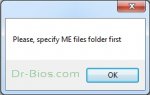
This means you need to choose a folder which contains a file or a database of different versions of ME Region.
(In previous articles, we explained how to identify ME Region version by using a calculator also ME Analyzer and UEFItool software packages.)
Well, this window will shows up when you select the ME Region folder:

And as you see, you need to click on "Open Bios" and select the Bios file.

As you see, the red box shows ME Region information of selected Bios and the green box shows the proper ME Region that needs to be replaced in Bios file (if you have selected multiple ME Region files on the software, you can change selected file from here. For the record this software lists close versions of ME Region files in this part). And in the end, click on "Save New Bios" and choose wherever you want to save the new file. That’s it.
Important note: This software only supports ME Regions up to version 10.
Password of the attachment files:
dr-bios.com
Please click here to watch the tutorial video
Hope this article would have been useful
Written by: Dr-Bios.com Support Team
Release Date : 17 Oct 2017
Well, this new software is called Intel TXE/ME Injector. Working with this software is so easy, you only need to introduce the Bios and ME Region files and you will get a new and cleared one. Easy peasy lemon squeezy

Now let's see what to do step by step:
When you run this software for the first time, you will see the message below:
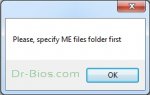
This means you need to choose a folder which contains a file or a database of different versions of ME Region.
(In previous articles, we explained how to identify ME Region version by using a calculator also ME Analyzer and UEFItool software packages.)
Well, this window will shows up when you select the ME Region folder:

And as you see, you need to click on "Open Bios" and select the Bios file.

As you see, the red box shows ME Region information of selected Bios and the green box shows the proper ME Region that needs to be replaced in Bios file (if you have selected multiple ME Region files on the software, you can change selected file from here. For the record this software lists close versions of ME Region files in this part). And in the end, click on "Save New Bios" and choose wherever you want to save the new file. That’s it.
Important note: This software only supports ME Regions up to version 10.
Password of the attachment files:
dr-bios.com
Please click here to watch the tutorial video
Hope this article would have been useful
Written by: Dr-Bios.com Support Team
Release Date : 17 Oct 2017
Attachments
Last edited: